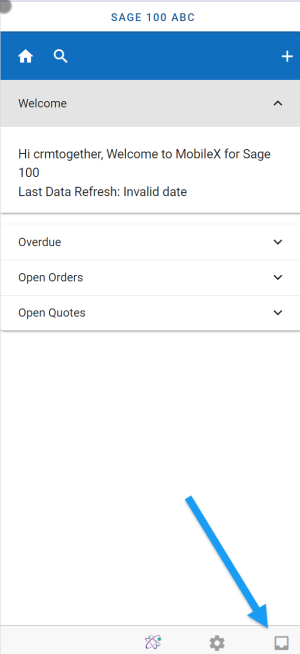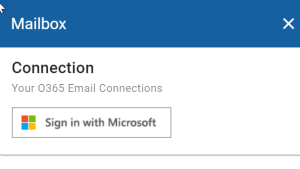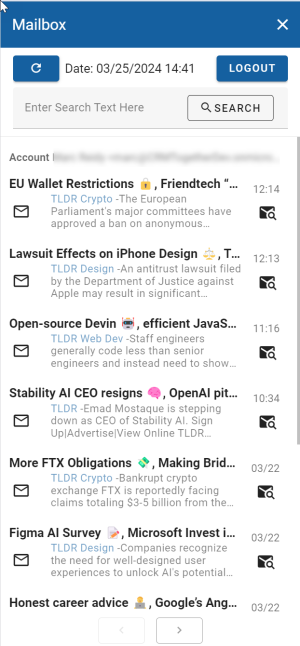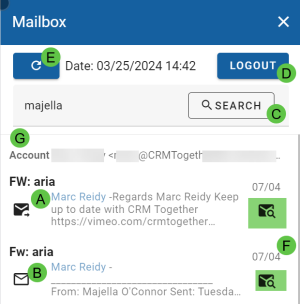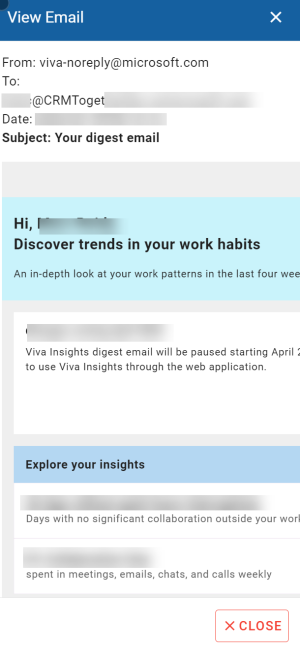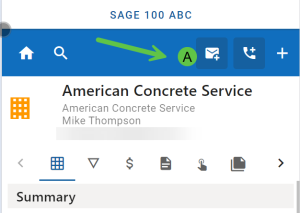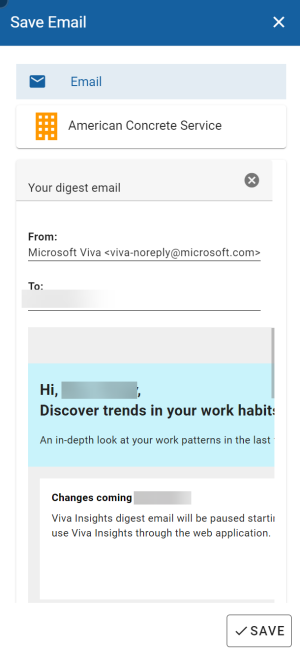Office 365 Email: Difference between revisions
Acs100Admin (talk | contribs) (Created page with "You can connect your email to MobileX and search based on the email, view the email and file the email against a give entity. thumb thumb thumb To connect or access your email click on the "Inbox" icon in the bottom right of the screen. thumb thumb") |
Acs100Admin (talk | contribs) No edit summary |
||
| (6 intermediate revisions by the same user not shown) | |||
| Line 1: | Line 1: | ||
You can connect your email to MobileX and search based on the email, view the email and file the email against a give entity. | You can connect your email to MobileX and search based on the email, view the email and file the email against a give entity. | ||
To connect or access your email click on the "Inbox" icon in the bottom right of the screen. | To connect or access your email click on the "Inbox" icon in the bottom right of the screen. | ||
[[File:Sage 100 email inbox.png| | |||
[[File:Sage 100 mailbox.png| | [[File:Sage 100 email inbox.png|300px]] | ||
Click the Sign in with Microsoft button | |||
[[File:Sage 100 email signin.png|300px]] | |||
And follow the instructions to connect. | |||
Once connected the mail box will display something like this | |||
[[File:Sage 100 mailbox setup.png|300px]] | |||
You can preform certain actions on the inbox. | |||
[[File:Sage 100 mailbox.png|300px]] | |||
A. If the email is a SENT email this icon shows. | |||
B. If the email is received in this icon shows. | |||
C. You can search within the mailbox | |||
D. Logout - disconnects the mailbox | |||
E. Refresh the mailbox | |||
F. Searches the system based on the email address it came from (or was sent to) | |||
Clicking the email icon will also open the view email dialog and set that email as the active selected email. This is used then when you try file an email against an entity | |||
[[File:Sage 100 view email.png|300px]] | |||
When you select an email and then view an entity you will see the File Email button (A) | |||
[[File:Sage 100 mx save email button.png|300px]] | |||
When clicked you see the option to Save this against the given Entity | |||
[[File:Sage 100 mx save email.png|300px]] | |||
Click "Save" to complete | |||
Latest revision as of 11:24, 25 March 2024
You can connect your email to MobileX and search based on the email, view the email and file the email against a give entity.
To connect or access your email click on the "Inbox" icon in the bottom right of the screen.
Click the Sign in with Microsoft button
And follow the instructions to connect.
Once connected the mail box will display something like this
You can preform certain actions on the inbox.
A. If the email is a SENT email this icon shows.
B. If the email is received in this icon shows.
C. You can search within the mailbox
D. Logout - disconnects the mailbox
E. Refresh the mailbox
F. Searches the system based on the email address it came from (or was sent to)
Clicking the email icon will also open the view email dialog and set that email as the active selected email. This is used then when you try file an email against an entity
When you select an email and then view an entity you will see the File Email button (A)
When clicked you see the option to Save this against the given Entity
Click "Save" to complete