Search
You can search across
- AR Customers
- AR Customer Contacts
- AR Customer Orders
- AP Vendors
- Invoices
- Prospects
- Items
- Touchpoints
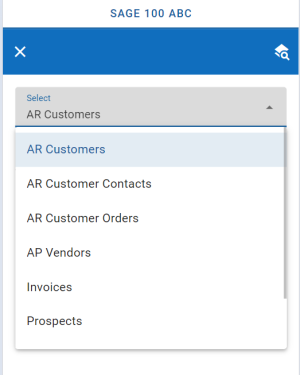
There is also a specific lookup for Email and Phone numbers. This is also used for the Microsoft Outlook and Microsoft Office 365 email integation (in MobileX for Sage 100).
How searches work
Here we will outline how the search works per entity.
We break this down to EXACT and LIKE matching.
- AR Customers
Exact
- City
- ZipCode
Like
- CustomerName
- AddressLine1
- TelephoneNo
- EmailAddress
Default Order'
CustomerName Ascending
2. AR Customer Contacts
Exact
- City
- ZipCode
Like
- ContactName
- CustomerName
- ContactCode
- AddressLine1
- TelephoneNo1
- EmailAddress
Default Order'
ContactName Ascending
3. AR Customer Orders
Like
- SalesOrderNo
- CustomerPONo
Default Order'
OrderDate Ascending
4. AP Vendors
Exact
- VendorNo
- City
- ZipCode
Like
- VendorName
- PrimaryContact
- AddressLine1
- TelephoneNo
- FaxNo
- EmailAddress
Default Order'
VendorName Ascending
5. Invoices
Exact
- InvoiceNo
- CustomerNo
Like
- BillToName
Default Order'
InvoiceDate Ascending
6. Prospects
Exact
- City
- ZipCode
Like
- CustomerName
- CustomerContact
- EmailAddress
- EmailAddress
- AddressLine1
Default Order'
CustomerName Ascending
7. Email/Phone
This is a special look up table only that covers (AR Customer/AR Customer Contacts/AR Customer Orders/AP Vendors/Invoices). Each column name below can in fact contain any type of data we feel is useful to search with.
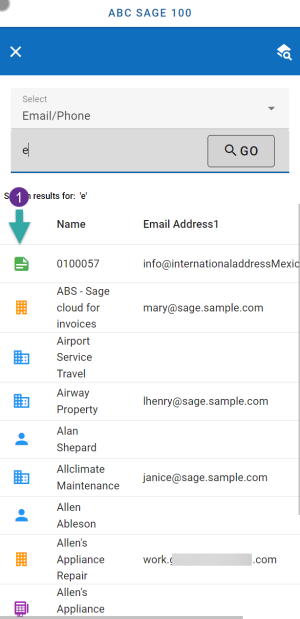
Like
- NAME
- EMAIL1
- EMAIL2
- NAMECTAC
- TEXTPHON1
- TEXTPHON2
Default Order'
NAME Ascending
The first column in the result shows what the entity is (based on the icon)
8. Items
Exact
- ItemCode
- PrimaryVendorNo
- ProductLine
- WarehouseDesc
Like
- ItemCodeDesc
- Alias
- Alias Description
Default Order'
ItemCodeDesc Ascending
8. Touchpoints
Like
- msgdate
- msgsubject
- msgtextbody
Default Order'
msgdateAscending