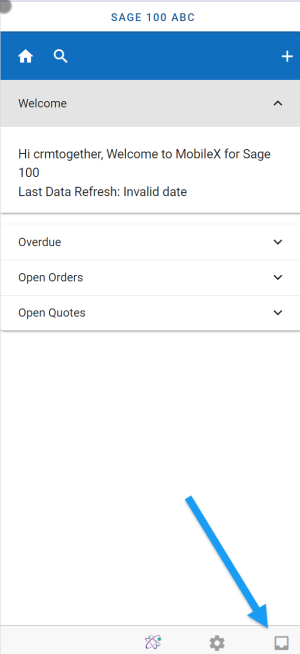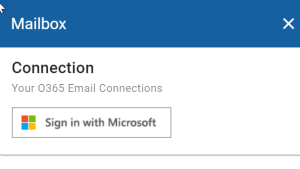Office 365 Email: Difference between revisions
From Apps for Sage 100
Acs100Admin (talk | contribs) No edit summary |
Acs100Admin (talk | contribs) No edit summary |
||
| (4 intermediate revisions by the same user not shown) | |||
| Line 1: | Line 1: | ||
You can connect your email to MobileX and search based on the email, view the email and file the email against a give entity. | OUTLOOK EMAIL CONNECTION | ||
You can connect your Microsoft 365 email to MobileX and search based on the email, view the email and file the email against a give entity. | |||
To connect or access your email click on the "Inbox" icon in the bottom right of the screen. | To connect or access your email click on the "Inbox" icon in the bottom right of the screen. | ||
| Line 11: | Line 13: | ||
And follow the instructions to connect. | And follow the instructions to connect. | ||
For details on using your email see https://acs100.crmtogether.com/index.php?title=Using_Email | |||
Latest revision as of 06:55, 3 September 2024
OUTLOOK EMAIL CONNECTION
You can connect your Microsoft 365 email to MobileX and search based on the email, view the email and file the email against a give entity.
To connect or access your email click on the "Inbox" icon in the bottom right of the screen.
Click the Sign in with Microsoft button
And follow the instructions to connect.
For details on using your email see https://acs100.crmtogether.com/index.php?title=Using_Email