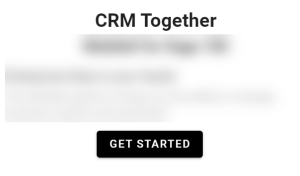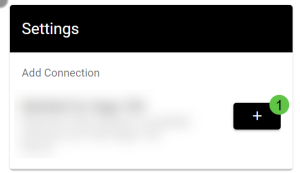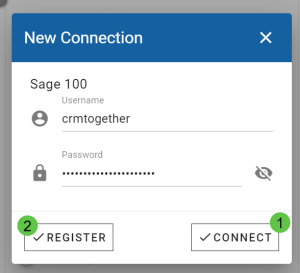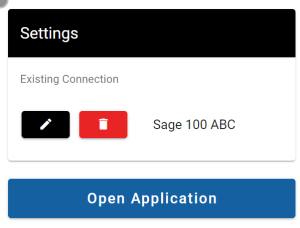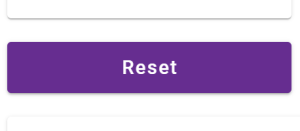Add Connection: Difference between revisions
Acs100Admin (talk | contribs) No edit summary |
Acs100Admin (talk | contribs) No edit summary |
||
| Line 27: | Line 27: | ||
Click "Open Application" to start. | Click "Open Application" to start. | ||
---- | |||
'''Troubleshoot''' | |||
If you have issues with your connection you can reset it but clicking the COG | |||
and then scroll down the page to the RESET button | |||
Click "Reset" and confirm and recreate your connection as per above. | |||
[[File:Sage 100 reset.png|300px]] | |||
Revision as of 10:56, 21 July 2025
Opening the application the first time in a new environment you will be prompted to set up the connection.
Click the "Get Started" button
Click the "+" button
Click the "Connect" (1) button.
Clicking the "Register" (2) button will only create an Account but access will have to be assigned from an admin user later.
1 is the list of "Regions" you have access to. Usually there will only be one. Make sure the correct region is selected.
2 is the "Region" description. You can edit and change this. This is displayed on the app.
Finally click "Complete" (3)
Click "Open Application" to start.
Troubleshoot
If you have issues with your connection you can reset it but clicking the COG
and then scroll down the page to the RESET button
Click "Reset" and confirm and recreate your connection as per above.