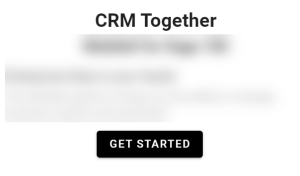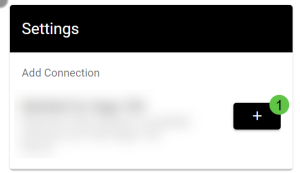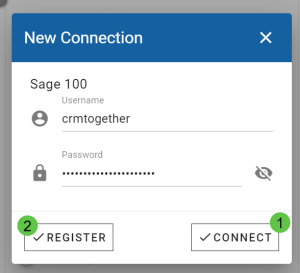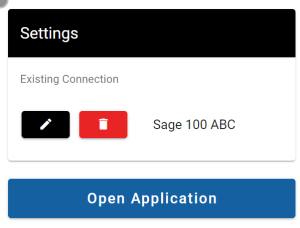Microsoft Outlook: Difference between revisions
From Apps for Sage 100
Acs100Admin (talk | contribs) No edit summary |
Acs100Admin (talk | contribs) No edit summary |
||
| Line 20: | Line 20: | ||
1 is the list of "Regions" you have access to. Usually there will only be one. Make sure the correct region is selected. | 1 is the list of "Regions" you have access to. Usually there will only be one. Make sure the correct region is selected. | ||
2 is the "Region" description. You can edit and change this. This is displayed on the app. | 2 is the "Region" description. You can edit and change this. This is displayed on the app. | ||
Finally click "Complete" (3) | |||
[[File:Sage 100 connect step 3.png|300px]] | [[File:Sage 100 connect step 3.png|300px]] | ||
Click "Open Application" to start. | Click "Open Application" to start. | ||
Revision as of 09:25, 25 March 2024
Opening the application the first time in a new environment you will be prompted to set up the connection.
Click the "Get Started" button
Click the "+" button
Click the "Connect" (1) button.
Clicking the "Register" (2) button will only create an Account but access will have to be assigned from an admin user later.
1 is the list of "Regions" you have access to. Usually there will only be one. Make sure the correct region is selected. 2 is the "Region" description. You can edit and change this. This is displayed on the app.
Finally click "Complete" (3)
Click "Open Application" to start.