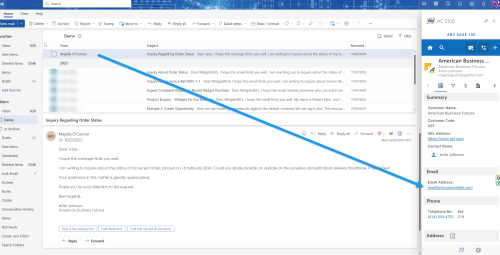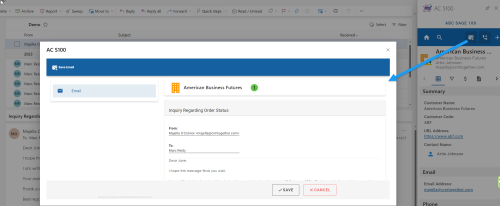Microsoft Outlook: Difference between revisions
From Apps for Sage 100
Acs100Admin (talk | contribs) No edit summary |
Acs100Admin (talk | contribs) No edit summary |
||
| Line 7: | Line 7: | ||
If a match is found the summary will display | If a match is found the summary will display | ||
[[File:Sage 100 email matching.png| | [[File:Sage 100 email matching.png|500px]] | ||
You can then Save the Email as a "Touch point" against the entity. | You can then Save the Email as a "Touch point" against the entity. | ||
[[File:Sage 100 save email.png| | [[File:Sage 100 save email.png|500px|]] | ||
When there is no match found the system will Prompt to create a new "Prospect". | When there is no match found the system will Prompt to create a new "Prospect". | ||
Revision as of 10:09, 25 March 2024
When you open the task pane click the Pin to keep it open
We are now assuming the task pane is pinned.
Clicking on an email will trigger the system to check for a match in the Sage 100 data
If a match is found the summary will display
You can then Save the Email as a "Touch point" against the entity.
When there is no match found the system will Prompt to create a new "Prospect".