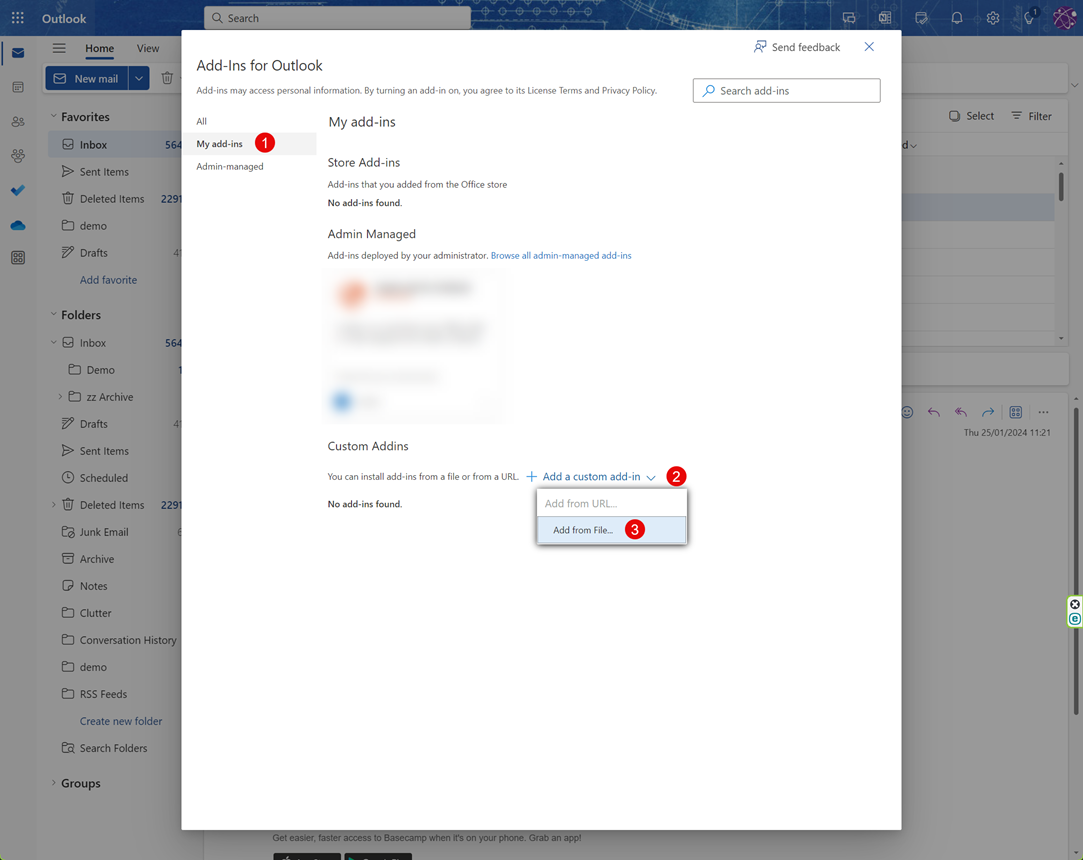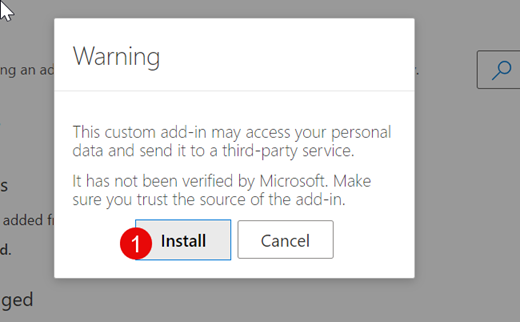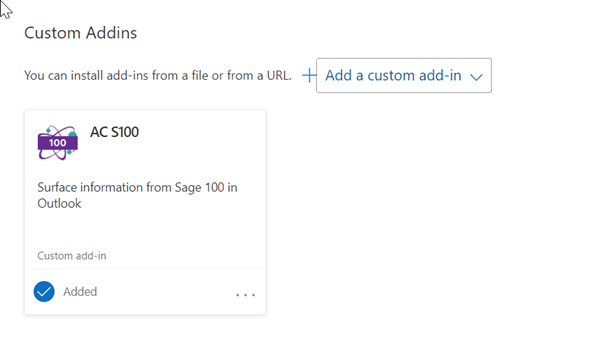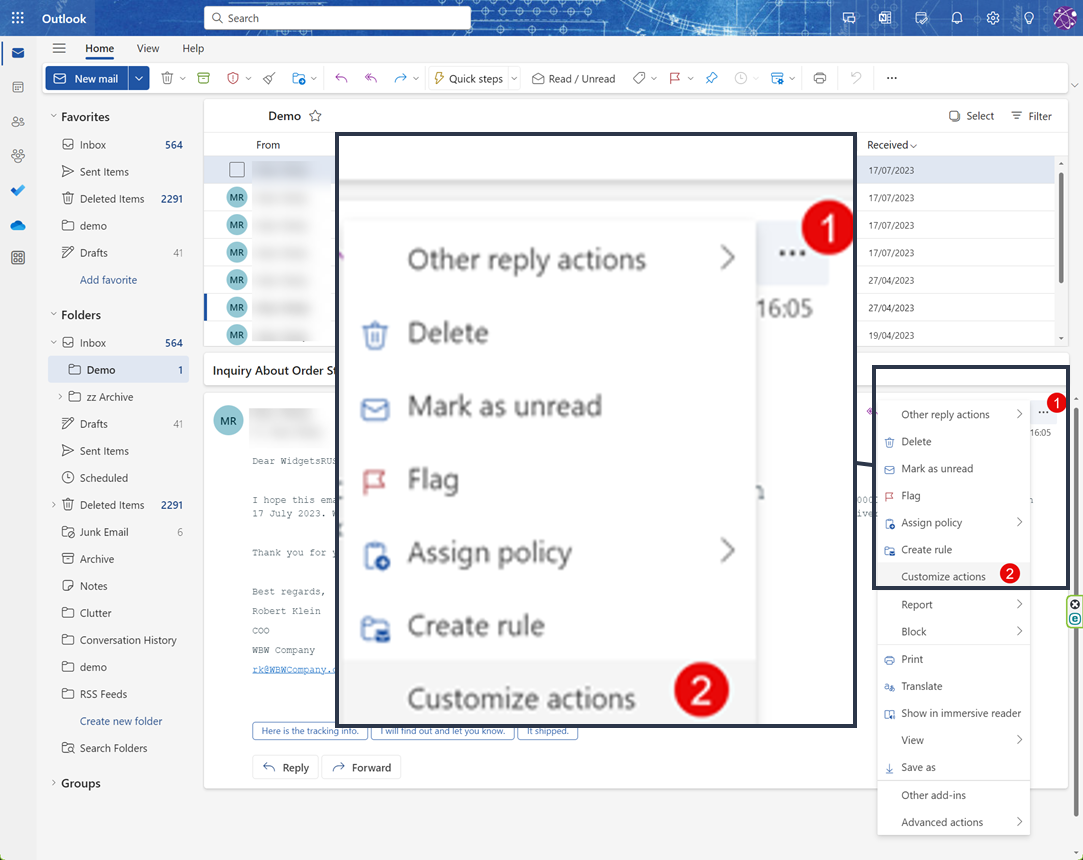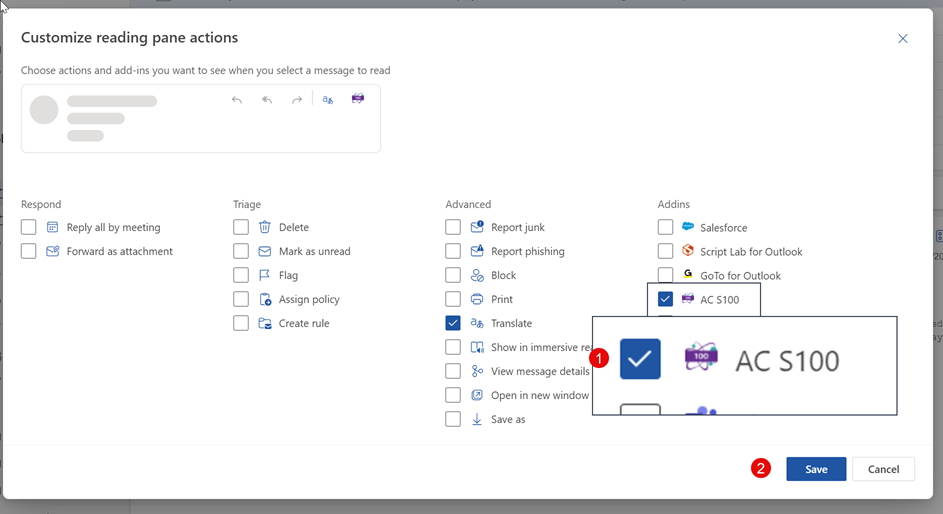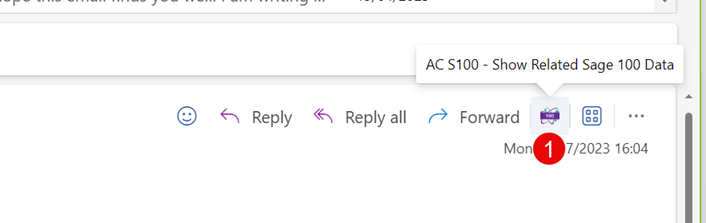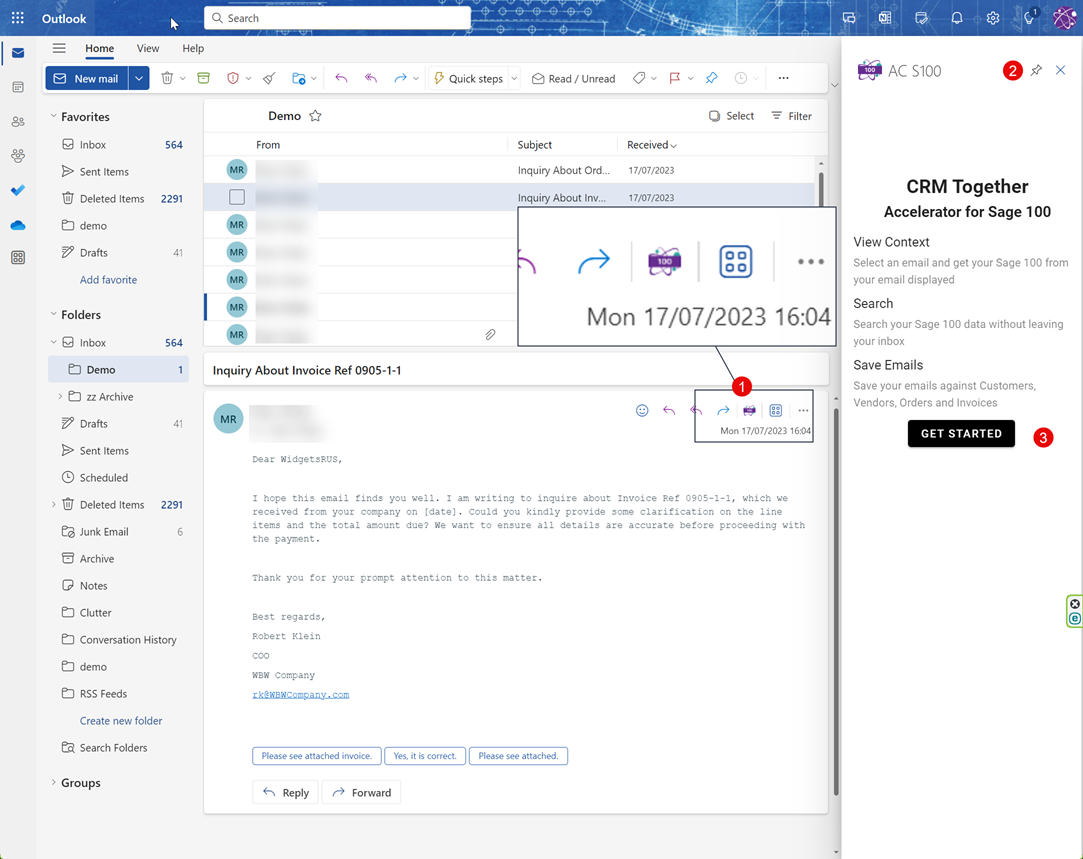Outlook Client Install
We are preparing to submit the app to the Microsoft 365 add-in store. Until it is published there you have to do the following.
1. Click https://update.crmtogether.com/appac100-manifest.xml to download the Manifest file to your machine. The file should save to your "downloads" folder. If your browser prompts to open this file just ignore this.
2. Open https://aka.ms/olksideload in a browser ( and login to your Microsoft 365 Acocunt if needed)
3. Follow the steps in the image to "Add from file". Select the file download in step 1.
4. In the prompt click Install
5. The add in should show as installed correctly.
6. Close the dialog and refresh Outlook in your browser.
7. Select an Email. Click on the ... button and select "Customize Actions" from the menu.
8. Select the AC S100 add in from the display and check the box and click Save
9. The icon will show up in the email area (You may need to refresh the Outlook screen for it to appear). Click the icon to open the Task Pane.
10. Within the task pane configure the connection.